

Any critical changes to this page will be communicated directly to Project Owners via Barb Dovetail Basecamp. |
|
The TV Player Report represents the first stage of Barb Project Dovetail.
As audiences continue to fragment across both content and delivery mechanisms, the stresses of using of a sample survey alone to create and report audience estimates at a granular level increase. Project Dovetail sets out an ultimate aim of augmenting a panel approach with new, granular datasets. In short, raw absolute census data providing the totality of what has been consumed, with the panel providing the context of who has viewed. The resulting merged dataset will allow the full dissemination and analysis of viewing behaviour across viewing platforms, who is watching what, and what incremental and de-duplicated coverage is obtained.
The first stage of this unified vision is to standardise and centrally collect the site centric IP data from all participating broadcasters, enabling a regular account of the size and delivery content through a variety of devices. This means that all broadcaster data will be directly comparable without differing definitions or collection methods hindering the direct analysis.
To this end, Barb has chosen Kantar Media as its supplier of this data. Broadcasters are asked to implement the Kantar Media plugin' library sensor into their media players. In addition to the integration of the Kantar Media measurement, Barb requires a broadcaster consistent approach to cataloguing and tracking of content. This parallel Content ID project is discussed Barb TVPR Project#Content ID.
The following companies are currently part of the Barb TV Player Report project:
For more information on the current project status and schedule, please contact Kantar UK and/or Barb.
The Kantar project team is led by Kantar Audiences in London. Our technology specialists from Kantar Germany will assist with your technical queries as you begin and progress each player/platform implementation.
Before you start your implementation we will discuss with you and your teams which of our libraries you should use and be available to answer queries arising from your review of our documentation and testing framework.
We will be directly involved in the sign-off process for your implementation, undertaking a review of the data we receive from your implementation once on a staging environment. You can find out more about how together we verify your stream implementation Barb TVPR Project#FROM IMPLEMENTATION TO PUBLICATION - PROCESS.
Please contact us at the following address: uk-tvpr-ops@kantarmedia.com
Kantar Online Data and Development Unit is a technology-oriented company located in Saarlouis, Germany. It was founded as a spin-off of the renowned German Research Center for Artificial Intelligence (DFKI), Saarbrücken. Realizing as early as 1995 that the ever-growing global importance of web-based information dissemination and product marketing would require more and more sophisticated solutions for measuring online audiences, Partnering with JICs, spring’s technology for collecting and measuring usage data is now well-tried and tested and has helped to define the standard for audience reach measurement of advertising media in Norway, Finland, Baltic States, Germany, Switzerland, Romania and many other countries as well as to a number of broadcasters, publishers and telecommunication companies. In 2011, the company became a wholly-owned subsidiary of Kantar, a global industry leader in audience measurement for TV, radio and the web. Today, we are one of the leading pan-European companies in site-centric and user-centric Internet measurement, online research and analysis. |
This expert-based forward roadmap is constructed based on BARB-driven industry platform coverage priorities. It is expected that each project stakeholder will engage in the process to agree ongoing solution design and prioritisation. We anticipate being able to build upon our existing technologies to meet many of the new target platforms.
The roadmap contains the following key phases:
Each project stakeholder will have the opportunity to critique and validate the roadmap, and that in-house plans across the project lifecycle will be shared with Kantar. A regular 3-monthly review process will be used to review and update project platform priorities between Barb, Kantar, and each broadcaster stakeholder.
You can find our currently available libraries below. We will work with you to identify which library you should use as part of your initial implementation planning discussions.
| Type Desktop Player | Notes | Release Date | Download link |
|---|---|---|---|
| Streaming JavaScript | For the web environment or other Java Script capable environments (not natively supported) | kantarmedia-streaming-js-barb-2.5.10.zip | |
| Library for Flash/ActionScript 3 | spring-appstreaming-as3-barb-1.4.0.zip | ||
| Library for Flash/OSMF2 | spring-streaming-osmfplugin-barb-1.0.1.zip | ||
| Plugin for Brightcove | spring-streaming-brightcove-barb-1.2.0.zip | ||
| Type Mobile Player | Notes | Release Date | Download link |
| Library for iOS | 1.14.1
1.14
| kantarmedia-streaming-iOS-barb-1.14.1.zip | |
| Library for Android | Supports Android versions 4.4 and higher. | kantarmedia-streaming-android-barb-1.9.0.zip | |
| Type Big Screen Player | Notes | Release Date | Download link |
| Library for tvOS | 1.14.1
1.14
| kantarmedia-streaming-tvOS-barb-1.14.1.zip | |
Type Game Console Player | Notes | Release Date | Download link |
| Library for Xbox | Supports Xbox One | ||
Type Settop Box | Notes | Release Date | Download link |
| Library for Roku | kantarmedia-streaming-roku-barb-1.4.4.zip |
When a library specifically suited for your player is not available, you can still use our measurement by implementing an "adapter". This is a small piece of code that ensures the connection between the Kantar Media library and your player. It is typically written by yourself; and Kantar Media can provide consultancy to aid you with this.
Documentation about how to integrate the libraries by using an adapter is available in the general documentation Implementation of Stream Measurement for Barb TV Player Report.
Some examples that require an adapter are here below.
For Flash: /wiki/spaces/KASRLCS/pages/159726836
Not available natively yet for Android or iOS. It can be done currently with the available Android and iOS Spring libraries + a custom adapter to connect the library with the Brightcove API.
YouView runs a proprietary version of Flash and they do not use "flash.net.NetStream" but "MediaRouter" instead. An adapter is needed in this case to extend flash.net.NetStream and grab information from MediaRouter such as the position and duration. It is similar to what is demonstrated in NetStream adapter for the flash.media.Sound object example in the documentation.
The library does not rely on flash.external.ExternalInterface being available or cookies. The ExternalInterface is normally used for passing an "unload" call from the browser back to the library in case the browser is being closed. However, this "unload()" method can also be triggered from inside the Flash application itself.
The Kantar Media technology was conceived and developed to be as platform-agnostic as possible. 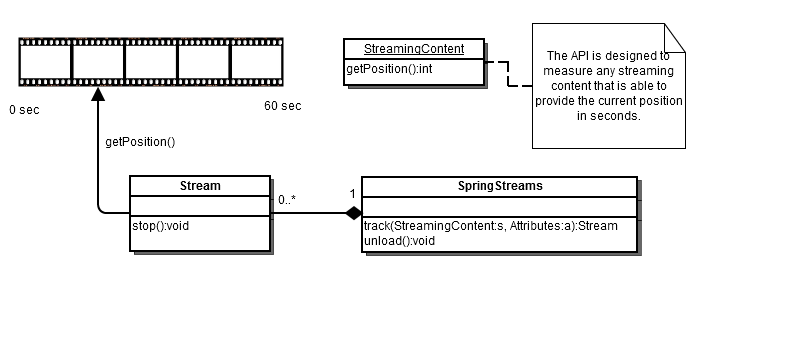 |
This is one of the most important documents because it describes in a general way how the Kantar measurement works. Reading and understanding this document is crucial to taking full ownership of the implementation process. |
Our comprehensive Implementation of Stream Measurement document describes how the Kantar libraries work. It includes sample implementations and guidelines for writing a custom adapter for our libraries.
In order to measure any streaming content, a sensor on the client side is necessary, which measures which sequences of the stream were played by the user. These sequences can be defined by time intervals in seconds - therefore, the player or the playing instance must be able to provide a method for delivering the actual position on the stream in seconds.
The regular reading of the current position allows the tracking of all actions on a stream. Winding operations can be identified, if there are unexpected jumps in reading out the position. Stop or pause operations are identified by the fact, that the current position will not change.
User actions and operations like stop or pause are not measured directly (not player event based) but are instead derived from measuring the current position on stream.
| Specific app library documentation are included in the library deliverables themselves. |
The step-by-step guide gives a graphical and concise overview of HOW, WHEN, and WHY to measure. We recommend to have look at it: here.
It is essential that you ensure the standardised functions and values are passed in your library implementation.
How to map:
| Metric / Dimension | Description | Variable Namespace in the Library | Required for Library Functionality | Source | Notes | |
|---|---|---|---|---|---|---|
| 1 | sitename | unique Kantar system name per broadcaster - assigned by Kantar | sitename | mandatory | Assigned by Kantar | "bbcios", "itvdotcom", "c4android", etc NOTE: You will be assigned "test"-sitenames for testing purposes! |
| 2 | player | broadcaster website or app player being used | pl | mandatory | Free choice | "skygo", "demand5", "4oD", etc |
| 3 | player version | version of media player or app being used | plv | mandatory | Free choice | "1.4.1.1", "1.0.5" |
| 4 | window dimension width | width of the stream window, embedded or pop-out | sx | optional | Pass value on to Library | recommended although can be blank where unavailable |
| 5 | window dimension height | height of the stream window, embedded or pop-out | sy | optional | Pass value on to Library | recommended although can be blank where unavailable |
| 6 | content id | unique BARB system program ID | cq | mandatory | Following BARB convention | linked to separate content id database and master file:
|
| 7 | stream | description of the content stream (activity type/livestream channel id) | stream | mandatory | Following BARB convention | descriptors of the type and delivery of content, not an identifier of the content itself.
|
| 8 | content duration | duration of the video being played, reported in seconds | dur | mandatory | Pass value on to Library |
|
9 | Physical Content Source | Origination source of Sky content | ct | optional | Pass value on to Library |
|
| 10 | Registration ID | Broadcaster application user registration ID | login | optional | Pass value on to Library |
|
Once you have read the documentation, and before you begin your implementation, please contact us so we may review together the behaviour of your player and therefore the scope of the implementation. |
LIVE and TESTING environments are separated by the sitename. You will be given sitenames for both these purposes. |
The instructions for measuring your Live TV streams will vary depending on the features of your Player.
Instructions on how to map the “cq”, “stream”, and “dur” variables for Live TV streams are detailed in the General metadata tagging instructions section. As your implementation requires that you also provide access to other functionality, this section declares in full the Live TV stream requirement.
As part of your implementation, to ensure that all your Live TV streams are included in the BARB TV Player Report production you must inform BARB and our UK Project Manager of the following information:
This is the recommended method for implementing livestreams. This method assumes that for live simulcast streams, your Player will not provide any indicator of where a stream crosses a programme boundary. It also assumes your Player will not provide any unique content identifier.
You will call trackMethod whenever a Live TV channel stream begins; a new View will be created. Every time the Live TV stream is pause/resume no action is required. When the Live TV stream is stop/start you will need to stop the library and once again call trackMethod. By doing this you will correctly create a new View.
http://tvplayerplugintest.2cnt.net/j0=,,,,v=A%201.1.0+app=mobiletestapp+pl=mobiletestapp+did=868e10589389fd35+aid=bb97262e90e4ef1f+sy=768+plv=1.0.0.0+sx=1196;+,vt=16+uid=3a8w7ib+stream=live/channelname+pst=,,0+0+na8vcw;+,1407932109+1407932126+na8vcw;;+sy=360+dur=0+sx=640;;;;?lt=hysmffp1
This method must only be used if the Live TV channel stream can be restarted at each programme boundary, i.e. your Player must know the programme boundary and relevant EPG information, enabling you to create a new View for each programme. It assumes that your Player can handle the tracking of programmes delivered as part of a live stream in the same way as on-demand content.
You will call trackMethod whenever a new programme on your Live TV channel stream begins; a new View will be created every time. Pause/resume of a Live TV programme represents a continuation of the same stream View. Only when the stream is stop/start or background/foreground will you reset the playhead position to “0” and create a new View.
http://tvplayerplugintest.2cnt.net/j0=,,,,v=A%201.1.0+app=mobiletestapp+pl=mobiletestapp+did=868e10589389fd35+aid=bb97262e90e4ef1f+sy=768+plv=1.0.0.0+sx=1196;+,vt=16+uid=3a8w7ib+stream=live/channelname+cq=C4:12345/2+pst=,,0+0+na8vcw;+,1+16+na8vcw;;+sy=360+dur=0+sx=640;;;;?lt=hysmffp1
This method assumes that for live simulcast streams, your Player will not provide any indicator of where a stream crosses a programme boundary. It also assumes your Player will not provide any unique content identifier. Moreover the broadcast date and time cannot be exposed to the measurement tracking system.
You will call trackMethod whenever a Live TV channel stream begins; a new View will be created. Every time the Live TV stream is pause/resume or stop/start, the position in stream is reset to “0” and a new View is created.
http://tvplayerplugintest.2cnt.net/j0=,,,,v=A%201.1.0+app=mobiletestapp+pl=mobiletestapp+did=868e10589389fd35+aid=bb97262e90e4ef1f+sy=768+plv=1.0.0.0+sx=1196;+,vt=16+uid=3a8w7ib+stream=live/channelname+pst=,,0+0+na8vcw;+,1+16+na8vcw;;+sy=360+dur=0+sx=640;;;;?lt=hysmffp1
Each and every time our library sensor technology is updated, it is subject to a strict release checklist process as outlined below:
XCode and Instruments.Does the AUT (ApplicationUnderTest) send all requests?
(STARTED, FOREGROUND, BACKGROUND, CLOSED (optional))
For Panelapp: log on as Testpanelist
=> same DID (, AID), AI in Logstream, and additionally the pid?
Start browser
Log on to Panelwebsite as same Testpanelist
=> cookie and pid in Logstream?
Also check mobile websites, e.g. heise.de (m-heisede.2cnt.net, surf to http://heise-online.mobi/)
Cookie in Logstream
In the Hadoop cluster we have to be able to identify the DID (, AID), pid and cookie.
Release Process and Documentation
We will communicate the availability of new code releases in the following manner:
Library downloads will be made publically available on this wiki site, with new version numbering process strictly applied.
High-level communication about what has been changed, informing you whether a change is required or not on your side.
This will include an explanation of why you should upgrade, and whether the change is critical or optional. Critical changes will also be communicated directly outside of this wiki site.
Accompanying change log document inside the new library download and also mirrored on the project page here.
Kantar QC report documenting that the new library has passed release tests.
The process of verifying your stream implementation follows four big steps: Unit testing, Comms testing, Go-live acceptance testing, and Operational testing.
By the time the broadcaster gets his hands on a library, the package has already run through unit tests that have been conducted by Kantar (see above).
In this phase the http-requests that are being sent from the Kantar library inside your player to the collection servers are tested and verified.
Desktop Player (“dotcom”) Streaming Measurement implementations:
For desktop player implementations, you will need to observe the log stream data and verify the content of the heartbeats. You do this by running a simple analysis of the http-requests sent from and to a browser whilst your webplayer is operating.
There are NO warnings or error messages produced using this method, it is a simple tracking of the http requests sent to the Kantar measurement systems.
You can observe an example of a correct webplayer implementation using an http analyser such as the "httpfox" plugin in Firefox or "developer tools" in Chrome.
Step-by-step instructions for running an http-request Analyser:
1. On a standard laptop / desktop device – Open the browser. 2. Using Chrome: Press ”CTRL+SHIFT+i”. This will bring the information screen along the bottom of the browser screen. (On other browser, you might need specific plugins. For example httpfox on Firefox browser). 3. The info screen contains several tabs across the page, but the one that matters is “network”. Select “network”. 4. In the main browser window - Open the player being tested, i.e. your webplayer 5. As soon as you load the webpage, you will notice a stream of events occurring in the information screen along the bottom of the screen. 6. Click in the information screen to make sure it has focus, now click on the filter icon. This will allow you to enter a value in the search box. 7. Enter “2cnt.net” (this is the receiving server) and click the option “filter”. You will now see only the requests going and coming to and from the TVPR project systems. 8. If you return focus to the player you can now test the various functions (pause, rewind, fast forward etc.) and watch the results in the http-request data scrolling along the information screen. 9. This data is NOT captured automatically so you MUST copy and paste ALL http-requests after the test has been completed; this data should be shared with us in order for the implementation to be signed off. |
You can see an example of the heartbeats sent from the Kantar Media libraries here:
kantarmedia.atlassian.net/wiki/spaces/public/pages/159727225/BARB+TVPR+Test+Tool#BARBTVPRTestTool-Heartbeatssentfromthelibraries
We recommend that the verification should be done using an http proxy, such as Charles Proxy or Fiddler.
Once verification is complete your implementation can move to the next QA stage.
Before live release, your desktop or mobile app player integration must pass tailored acceptance tests to ensure it adheres to the desired TV Player report project outcomes.
Every player works in subtly different ways and is often subject to customisation. Desired behaviours must be understood in the context of the functionality and user features specific to your player. The specific acceptance criteria will be determined as a result of discussions between developers and business analysts at both the Broadcaster and Kantar Media.
Kantar Media will support this process to assess desired behaviours, e.g. correct handling of stream interruptions. We will undertake acceptance testing of your desktop or mobile app player integration if you can make a staging/beta release available.
For mobile app streaming measurement implementations we recommend you share your build using the test flight platform:
We will provide our device/account details. Other methods or products for providing access to a pre-release version of your implementation are of course also accepted.
The table below describes example test scenarios.
| Scenario | Description | Outcome | Notes | |
|---|---|---|---|---|
| a | OD / DWN stream, uninterrupted by buffering or commercials | 30 minute stream is viewed completely in one unbroken session, no pausing or buffering and no commercial breaks. | This process should test the library app is measuring the complete viewing stream, it will show both start position and the final position in the log stream record. This will ensure the process is measuring the viewing until the end of the stream (NO false endings). | i.e. the last reported position should be equal to the duration |
| b | OD / DWN stream, interrupted only by commercials | 30 minute stream is viewed completely in one unbroken session, with only commercials interrupting the programme stream. | This process should test the library app is measuring the complete viewing stream, it will show both start position, the breaks for the commercials and the final position in the log stream record. This will ensure the process is measuring the viewing until the end of the stream (NO false endings) and also continues measuring correctly after each commercial break (mid/pre rolls). | i.e. the last reported position should be equal to the duration AND "uid" remains unchanged |
| c | OD / DWN stream paused <30 minutes | 30 minute stream is viewed for 15 minutes. The viewer pauses the content for <30 minutes then resumes the stream from the same point (point of pause), watching to the end of the stream. Commercials viewed as normal. | This process should test the library app is measuring the complete viewing stream, it will show both start position and the final position in the log stream record. This will ensure the process is measuring the viewing until the end of the stream (NO false endings) and also resumes measuring at the correct position after the paused period (Minor). | |
| d | OD / DWN stream paused >30 minutes | 30 minute stream is viewed for 15 minutes. The viewer pauses the content for >30 minutes then resumes the stream from the same point (point of pause), watching to the end of the stream. Commercials viewed as normal. | This process should test the library app is measuring the complete viewing stream, it will show both start position and the final position in the log stream record. This will ensure the process is measuring the viewing until the end of the stream (NO false endings) and also resumes measurement at the correct position after the paused period (Major). The 30 min period used for the test can/should be extended if the player has internal “sleep” functions enabled. | |
| e | OD / DWN stream on mobile device, background/foreground <30 minutes | The user begins watching a stream on a mobile device. After 10 minutes (position in stream = 00:10:00) the user sends the app to the background and uses a different app. 5 mins later the user returns the player app to the foreground and continues viewing the same programme. The player app itself has remembered the position in stream and begins again from position 00:10:01. The user completes viewing of the programme stream uninterrupted until the end. | This process should test the library app is measuring the complete viewing stream, it will show both start position, the breaks for the commercials and the final position in the log stream record. This will ensure the process is measuring the viewing until the end of the stream (NO false endings) and also continues measuring correctly after each commercial break (mid/pre rolls). It should also indicate if the process of foreground / background activities is being measured correctly after a minor period of time. | |
| f | OD / DWN stream on mobile device, background/foreground >30 minutes | The user begins watching a stream on a mobile device. After 10 minutes (position in stream = 00:10:00) the user sends the app to the background and uses a different app. 60 mins later the user returns the player app to the foreground and continues viewing the same programme. The player app itself has remembered the position in stream and begins again from position 00:10:01. The user completes viewing of the programme stream uninterrupted until the end. | This process should test the library app is measuring the complete viewing stream, it will show both start position, the breaks for the commercials and the final position in the log stream record. This will ensure the process is measuring the viewing until the end of the stream (NO false endings) and also continues measuring correctly after each commercial break (mid/pre rolls). It should also indicate if the process of foreground / background activities is being measured correctly after a major period of time. | |
| g | OD / DWN stream on PC device, “Shutting the lid” | The user begins watching a stream on a PC device. After 10 minutes (position in stream = 00:10:00) the user closes the laptop lid (for desk top you could simply press the power off button). This should be similar to sending the app to the background on a mobile device. 5 mins later the user opens the laptop and resumes watching the same programme. The player app should / may remember the position in stream and begins again from position 00:10:01. The user completes viewing of the programme stream uninterrupted until the end. | This process should test the library app is measuring the complete viewing stream, it will show both start position, the breaks for the commercials and the final position in the log stream record. This will ensure the process is measuring the viewing until the end of the stream (NO false endings) and also continues measuring correctly after each commercial break (mid/pre rolls). It should also indicate if the process of “foreground / background” activities on a PC device is being measured correctly. | This test may need refinement to cater for any Windows peculiarities that may be active on the laptop. |
| h | OD / DWN asset segment viewed multiple times (“the football goal”) | The user begins viewing a 60 minute stream. After 5 minute viewing, the user FFWD 45 minutes into the stream. The user then continues viewing the stream for 5 minutes of the programme (content minutes 45 – 49). The user then RWDs the content back to minute 45 and watches the same 5 minutes again. This behavior is repeated 4 more times, leading to a total streaming of 35 minutes comprising 6 x 5 minute streaming of the same piece of content plus that original first 5 minutes, within a single asset. | This process should test the library app is measuring the complete viewing stream, it will show both start position, the breaks for the commercials and the final position in the log stream record. This will ensure the process is measuring the viewing until the end of the stream (NO false endings) and also continues measuring correctly after each commercial break (mid/pre rolls). It should also indicate if the process of multiple rewind activities is being measured correctly and measuring the correct period of viewing. | |
| i | OD / DWN Commercial segment viewed multiple times | The user begins viewing a 30 minute stream. After 1 minute viewing, the user FFWD past the first commercial break. (The commercials should / may play out as normal). The user then continues viewing the stream for 1 more minute of the stream. The user then RWDs the stream to a point immediately before the commercial break, then continues watching for 1 more minute. (The commercials should play out as normal). This behavior is repeated X more times, before stopping the stream. | This process should test the library app is correctly measuring the asset viewing stream, it will show both start position, the breaks for the commercials and the final position in the log stream record. This will ensure the process is measuring correctly after each commercial break (mid/pre rolls). It should also indicate if the process of multiple rewind activities is being measured correctly and measuring the correct period of viewing. | |
| j | OD / DWN cross-device | The user begins streaming a programme on a PC device. The stream is viewed for 15 minutes and then pause the content (position in stream = 00:15:00). Now move to using a tablet device and resume the stream viewed previously on the PC, but this time via the tablet player app. The tablet player should resume streaming of the same programme at the position of the pause on the PC device (position in stream = 00:15:01). The user completes viewing of the programme stream uninterrupted until the end. | This process should test the library app is measuring the viewing stream correctly from both devices, it will show both start positions, the breaks for the commercials and the final position in the log stream record for each device used. This will ensure the process is measuring correctly after each commercial break (mid/pre rolls), it should also highlight if the process is correctly measuring the device type change and the starting position of the resume activity. | |
| k | OD asset finish/auto-restart feature | When an on-demand stream concludes, the player automatically returns to the beginning of the stream and restarts the stream. | This process should test what happens when a player automatically restarts a programme asset. It is important to make sure that track method is correctly handled when the programme finishes (unload) and that tracking begins again when the asset auto-restarts (call trackMethod). A new View should be created. Where the auto-restarted content begins again and the stream progresses beyond the 3-sec point, a new AV Start will also be created. | |
| l | Cookie persistency | User playback multiple long-tail streams. Observe the cookie's persistence across different streaming sessions. | The process should test that cookie remains the same across all streaming sessions. Any changes to the cookie should be reported. |
The table below describes example test scenarios for live streams.
| Scenario | Description | Outcome | |
|---|---|---|---|
| 1 | Live - View one stream 30 minutes | The user begins viewing a live stream, continues to play the stream for 30 minutes. | This process should test if the library app is correctly measuring live streaming. |
| 2 | Live - View multiple streams | The user begins viewing a live stream, continues to play the stream for 10 minutes, and then starts playing a different live stream. Continue to play this for another 10 minutes before stopping. | This process should test if the library app is correctly measuring live streams when multiple streams are played. |
| 3 | Live - Pause & resume | The user begins viewing a live stream, after 5 minutes pauses the session, 5 minutes later resumes the session. | This process should test if the library app is correctly measuring live stream on Pause & resume events. |
| 4 | Live - App backgrounded & Foregrounded | The user begins viewing a live stream, after 5 minutes minimises the app, returns to the app after 5 minutes. | This process should test if the library app is correctly measuring live stream on App background & foreground events. |
| 5 | Cookie persistency | User playback multiple long-tail streams. Observe the cookie's persistence across different streaming sessions. | The process should test that cookie remain the same cross all streaming sessions. Any changes to the cookie should be reported. |
We will provide written confirmation once acceptance tests have been successfully completed, signing off your implementation.
With acceptance tests complete, you may now schedule your implementation for publication.
Please:
You will use your site-specific test sitename (e.g. "tvprdotcomtest") for testing future upgrades in staging environments.
Live Operational Calibration
The Live Operational Calibration process is used to “calibrate” the TVPR project metrics in the weeks immediately after your player implementation goes live.
Barb JIC ask you to share data from your internal measures for comparison versus the Barb metrics. These are reviewed between Barb, the Broadcaster, and Kantar. At the end of the process BARB will sign-off the data for publication on an ongoing basis. All calibration phase data and discussions are in the strictest confidence.
The diagram below details the optimum schedule. We recognise that iterations of each stage may be required before sign-off can take place, leading to an extended calibration phase.

Once your integration is live, library sensor code changes will be infrequent. Changes will largely be driven by software environment changes (e.g. introduction of Apple IFA/IFV). When a new Kantar library becomes available, you will be notified whether the update is critical to the measurement and therefore mandatory, or whether an upgrade can be scheduled at your discretion.
Integration and testing of your player with the new Kantar library code must not take place on your live system – you must not use your live sitename at any point during the integration process. Your live service is protected during the testing stages by simply directing your test traffic to your alternative site-specific test sitename, e.g.
Test traffic directed to sitename: tvprdotcomtest
Live traffic directed to sitename: tvprdotcom
Once the upgrade implementation has been verified by all parties, you will be advised to switch to your standard sitename before publishing your upgraded player.
Here is an overview of all the types of data that is being collected and/or processed by Kantar in the context of the TVPR project.
Kantar publishes only aggregated results. There will be no device identification possible within the published results. |
With regards to data privacy, there is an obligation to inform the user that the application monitors the user actions and transmits them to a measuring system. Furthermore, the user must be informed that he has the possibility to switch of the tracking in the application and how to do this.
For this purpose, you can use the following example text in an appropriate place in your app implementation:
Our app uses the "mobile app streaming sensor" of Kantar GmbH, München, Germany, to gather statistics about the usage of our site. This data is collected anonymously. Please note that only the measurement of our app is disabled. It may be that you will continue to be measured by other broadcasters using the "mobile app streaming sensor". |
The application developer has to give users the ability to stop the further tracking of the user actions |
The library offers the following method to do this:
/**
* When the value <code>false</code> is specified, the sending of
* requests to the measuring system is switched off.
* This value is <code>true</code> by default.
*/
public void setTracking(boolean tracking) { }
/**
* Delivers the value <code>true</code> when the tracking
* is activated otherwise the value is <code>false</code>.
*/
public boolean isTracking() { } |
A persistent saving of the opt-out decision in the library is not provided and needs to be implemented by the app developer. |
In the web-environment, the opt-out mechanism uses a specific cookie content to identify the client who does not want to be measured. Due to the fact that a direct and/or standardized way of recognition of the client is not provided, there is no other way to identify such clients.
A client is able to change his identity anytime (e.g. by cookie deletion). Such an identity change always leads to a loss of specific settings of the initial clients (causing them to appear in the system again from the moment of change).
Therefore it is necessary that the client who refuses measurement, communicates this setting to the system constantly. This means that the client may not delete his specific cookie.
The optout page for the TVPR project is located at http://optout.2cnt.net/. Any broadcaster can link to or embed that page on their own pages.
More information can be found at https://kantarmedia.atlassian.net/wiki/spaces/public/pages/159726816/OPT-OUT+and+Anonymization.
The content of this FAQ section is based on previous correspondence and experience from UK broadcaster implementations of our library software. To help share knowledge between broadcasters, we will continue to add to this section as new questions arise. |