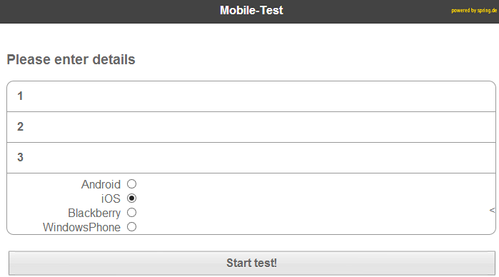Streaming App-Testtool Documentation
Functional Testing for the Mobile Streaming Application Measurement
Introduction:
On this web service you can check the integration of Mobile Streaming App Sensors in your emulator or real mobile device. The tool achieves this by connecting to the logstream on the measurement servers and applying filters based on the values in the form.
- Log on to the web interface by using the device ID of your test device and the name of your app (<application>).
- in case of iOS, please use:
- iOS 5 or lower: the MAC address
- iOS 6 or 7: the Apple Advertising ID
- in case of Android, please use the Android-ID (AID) or Device-ID (DID) when no google account is logged in.
- in case of iOS, please use:
- The display shows traffic lights, which check whether all required variables are available.
- Each app should be tested with at least two devices. One of these devices may be an emulator.
You can read your device ID (MAC address, Advertising ID, AID, DID) with the help of free apps that can be downloaded from the respective app stores.
- in case of iOS: App my device info at Apple App Store
- in case of Andorid: App ID at Google Play,
- in case of Windows Phone: Tool device ID at Windows Phone Marketplace
Procedure:
INFORMATION
- Please use a html5-capable browser
- Please enable Java Script
- We recommend the use of Mozilla Firefox
- Enter on the home page
- in field 1 your application name (<application>)
- in field 2 your device ID.
(The test works only if field 2 is filled out) - in field 3 your Site Code (a.k.a. sitename)
- in field 1 your application name (<application>)
Indication
- Select the operating system of your app
Click the button "Start test!"
Now start the app to be tested on your test device or emulator
Start a stream
Every time a heartbeat is properly transferred to the measuring system, the corresponding traffic light turns green
Details of the events can be seen by clicking on the button "View requests"
If all the required events have been transferred correctly, all the traffic lights are green and the button "Submit to spring" will be activated
If this is not the case, adjust your implementation and run the test again
By clicking on the button "Submit to spring" your mail program will open and an email with your test results can be transmitted
Send these results to the preset email address support@spring.de
Spring examines the results and gives you via email the release for publication into the respective app store.
(Please allow for a couple of days for this process.)
Please inform immediately Kantar by email, when your app is available in the store or market place .
Indication
- Each app should be tested with at least two devices. One of these devices may be an emulator
- It is always recommended to use the latest library
- Without the release of Kantar Media Spring the approval process for the Mobile App Sensor is not completed
The app may not be published into the respective store or market place without the release of Kantar Media Spring.
FAQ
- Refresh the page
- Use a html5-capable browser
- Enable Java Script
- Make sure that WebSocket works and is not being blocked by a firewall
- Check that you have entered the correct device ID (eg typos)
 Please insert the MAC address in case of iOS only with upper case letters
Please insert the MAC address in case of iOS only with upper case letters- Try using the Android ID instead of the DID or vice versa
- Check that you entered the correct application name
- Let field 1 (Application Name) free
 To rule out that your own safety regulations will block the heartbeat requests sent from your app, go via the SIM card (2G/3G/4G) instead of wireless or use a different wireless network.
To rule out that your own safety regulations will block the heartbeat requests sent from your app, go via the SIM card (2G/3G/4G) instead of wireless or use a different wireless network.
In some particular cases (e.g. Android), we know that - even when properly implemented - the App Test Tool shows no reaction. In these cases, set the library in debug and send us the log output.
In case of any questions please write to support@spring.de.